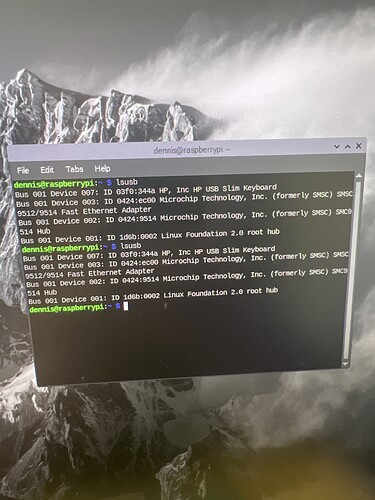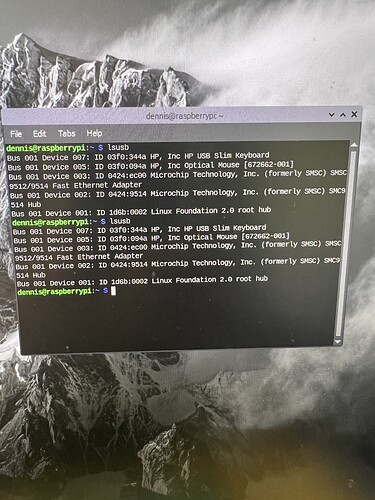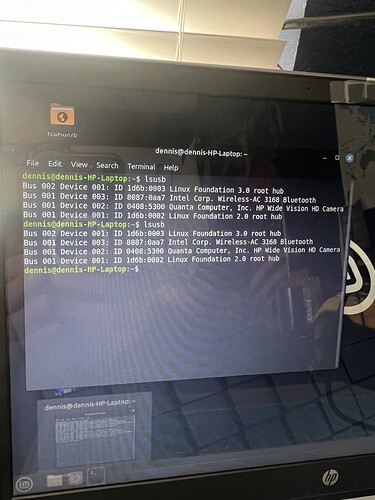Created new thread from here:
The process for troubleshooting Windows and Pi are different, so let’s focus on one OS at a time. Your post indicates more interest in the Pi, I think, so let’s start there. I assume you’re using the DigiRig Mobile and the not the DigiRig Lite. If so, then when the DigiRig is attached to the Pi a serial port and a sound card should appear. Here are the steps I use on Linux systems like the Pi.
Check USB Devices
- Unplug the DigiRig from the Pi. Disconnect the DigiRig from the radio as well.
- Open a Terminal and run this command:
lsusb. You should see output similar to this:
Bus 002 Device 001: ID 1d6b:0003 Linux Foundation 3.0 root hub
Bus 001 Device 002: ID 2109:3431 VIA Labs, Inc. Hub
Bus 001 Device 001: ID 1d6b:0002 Linux Foundation 2.0 root hub
- Plug the DigiRig into the Pi and run that command again. On my Pi, I see:
Bus 002 Device 001: ID 1d6b:0003 Linux Foundation 3.0 root hub
Bus 001 Device 014: ID 10c4:ea60 Silicon Labs CP210x UART Bridge
Bus 001 Device 013: ID 0d8c:013c C-Media Electronics, Inc. CM108 Audio Controller
Bus 001 Device 012: ID 0424:2412 Microchip Technology, Inc. (formerly SMSC) Hub
Bus 001 Device 002: ID 2109:3431 VIA Labs, Inc. Hub
Bus 001 Device 001: ID 1d6b:0002 Linux Foundation 2.0 root hub
- This output shows 3 new devices, a UART bridge (serial port), C-Media (sound card) and Microchip Technology Hub (a USB hub):
Bus 001 Device 014: ID 10c4:ea60 Silicon Labs CP210x UART Bridge
Bus 001 Device 013: ID 0d8c:013c C-Media Electronics, Inc. CM108 Audio Controller
Bus 001 Device 012: ID 0424:2412 Microchip Technology, Inc. (formerly SMSC) Hub
Does your Pi show these new devices? If so, look for the serial port that the Pi assigned by following the next steps:
Serial Port
- Unplug the DigiRig from the Pi. Leave the DigiRig disconnected from the radio.
- Run this command in a Terminal:
dmesg -HW. - Plug the DigiRig into the Pi. You should see several lines appear in your Terminal that look something like this:
[Jun17 14:40] usb 1-1.3: new high-speed USB device number 9 using xhci_hcd
[ +0.100271] usb 1-1.3: New USB device found, idVendor=0424, idProduct=2412, bcdDevice= b.b2
[ +0.000026] usb 1-1.3: New USB device strings: Mfr=0, Product=0, SerialNumber=0
[ +0.001306] hub 1-1.3:1.0: USB hub found
[ +0.000107] hub 1-1.3:1.0: 2 ports detected
[ +0.286276] usb 1-1.3.1: new full-speed USB device number 10 using xhci_hcd
[ +0.116583] usb 1-1.3.1: New USB device found, idVendor=0d8c, idProduct=013c, bcdDevice= 1.00
[ +0.000015] usb 1-1.3.1: New USB device strings: Mfr=1, Product=2, SerialNumber=0
[ +0.000005] usb 1-1.3.1: Product: USB PnP Sound Device
[ +0.000004] usb 1-1.3.1: Manufacturer: C-Media Electronics Inc.
[ +0.081252] input: C-Media Electronics Inc. USB PnP Sound Device as /devices/platform/scb/fd500000.pcie/pci0000:00/0000:00:00.0/0000:01:00.0/usb1/1-1/1-1.3/1-1.3.1/1-1.3.1:1.3/0003:0D8C:013C.0003/input/input6
[ +0.058366] hid-generic 0003:0D8C:013C.0003: input,hidraw0: USB HID v1.00 Device [C-Media Electronics Inc. USB PnP Sound Device] on usb-0000:01:00.0-1.3.1/input3
[ +0.079815] usb 1-1.3.2: new full-speed USB device number 11 using xhci_hcd
[ +0.111117] usb 1-1.3.2: New USB device found, idVendor=10c4, idProduct=ea60, bcdDevice= 1.00
[ +0.000018] usb 1-1.3.2: New USB device strings: Mfr=1, Product=2, SerialNumber=3
[ +0.000004] usb 1-1.3.2: Product: CP2102N USB to UART Bridge Controller
[ +0.000004] usb 1-1.3.2: Manufacturer: Silicon Labs
[ +0.000004] usb 1-1.3.2: SerialNumber: 8e8ae458b5caeb118f7c87561d69213e
[ +0.004644] cp210x 1-1.3.2:1.0: cp210x converter detected
[ +0.007374] usb 1-1.3.2: cp210x converter now attached to ttyUSB0
That last line tells you that the Pi created a new serial port (/dev/ttyUSB0 in the above example).
- Press
Ctrl-Cto exitdmesg.
Do you see a line similar to cp210x converter now attached to ttyUSB0 in your output? If so, the Pi has assigned a serial port. Your port name might be different. ttyUSB1 or ttyUSB2, for example.
Now look for the sound card by following these steps:
** Sound Card**
- With the DigiRig plugged into the Pi, run this command in a Terminal:
aplay -l. You should see output similar to this (you may have more or fewer cards):
**** List of PLAYBACK Hardware Devices ****
card 0: vc4hdmi0 [vc4-hdmi-0], device 0: MAI PCM i2s-hifi-0 [MAI PCM i2s-hifi-0]
Subdevices: 1/1
Subdevice #0: subdevice #0
card 1: vc4hdmi1 [vc4-hdmi-1], device 0: MAI PCM i2s-hifi-0 [MAI PCM i2s-hifi-0]
Subdevices: 1/1
Subdevice #0: subdevice #0
card 2: Headphones [bcm2835 Headphones], device 0: bcm2835 Headphones [bcm2835 Headphones]
Subdevices: 8/8
Subdevice #0: subdevice #0
Subdevice #1: subdevice #1
Subdevice #2: subdevice #2
Subdevice #3: subdevice #3
Subdevice #4: subdevice #4
Subdevice #5: subdevice #5
Subdevice #6: subdevice #6
Subdevice #7: subdevice #7
card 3: Audio [Fe-Pi Audio], device 0: Fe-Pi HiFi sgtl5000-0 [Fe-Pi HiFi sgtl5000-0]
Subdevices: 1/1
Subdevice #0: subdevice #0
card 4: Device [USB PnP Sound Device], device 0: USB Audio [USB Audio]
Subdevices: 1/1
Subdevice #0: subdevice #0
The DigiRig is card 4 in the output above.
- Also run
arecord -l:
**** List of CAPTURE Hardware Devices ****
card 3: Audio [Fe-Pi Audio], device 0: Fe-Pi HiFi sgtl5000-0 [Fe-Pi HiFi sgtl5000-0]
Subdevices: 1/1
Subdevice #0: subdevice #0
card 4: Device [USB PnP Sound Device], device 0: USB Audio [USB Audio]
Subdevices: 1/1
Subdevice #0: subdevice #0
The DigiRig appears as a capture device as well (card 4).
Run the above commands and let us know the results.
So I took a picture for you. There’s no change.
I even tried unplugging my mouse from the usb and using that port.