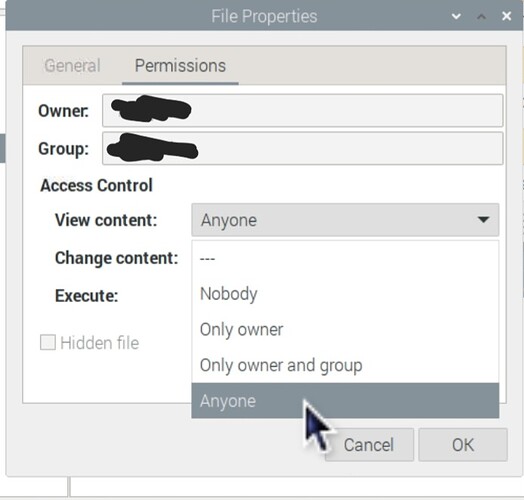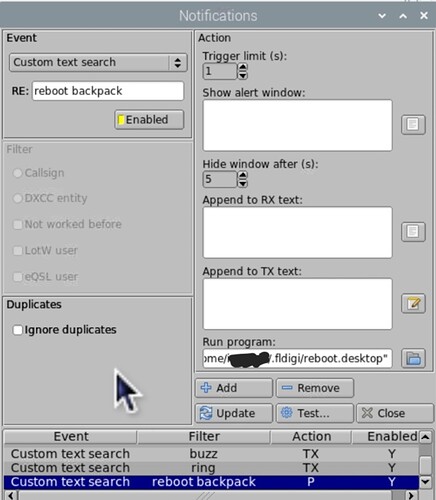I have a weird issue where sometimes my communications nodes running full-time Fldigi begin lagging heavily during transmission, and output nonsense unmodulated garbage instead of the digital signal. I think it’s related to overheating, but I’m not sure yet. It happens on Windows and linux. The solution is to restart fldigi. A very easy way to accomplish this is to trigger the raspberry pi to reboot remotely with a command, and have it already set up to open fldigi automatically upon boot.
This builds on two other posts I’ve made on this topic.
- You will be using the Notifications menu to open a program when its triggered by a custom trigger word. Read more about using the notifications menu in this post:
- You’ll need to write a desktop file in the autostart menu to automatically open Fldigi when the Raspberry Pi boots up. I wrote about how to do that at the bottom of this post (ignore the part about scheduling reboots):
I am using a desktop file to reboot the pi. I’m sure there are better ways of doing this with Python or something, but this method was within my grasp for now.
The file can be created anywhere, but I put it into the .fldigi folder. Create a new file and call it reboot.desktop
Open your new file and write the following:
[Desktop Entry]
Name=reboot
Exec=sudo reboot
Save and close.
Right click on the new desktop file, click on the Permissions tab, and select Anyone in the Execute dropdown:
Open your Notifications menu:
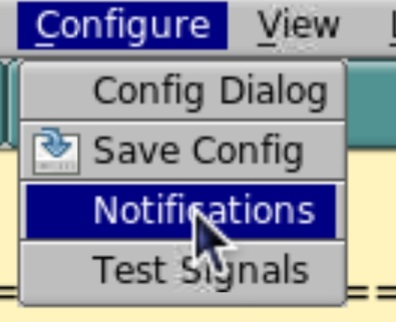
Make a custom notification word or phrase, uncheck ignore duplicates, and select your new desktop file under Run Program. Add and close.
Select the Spot button in the upper right corner of the fldigi main screen so that the little square turns green:
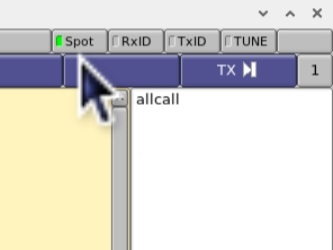
Now, when your system receives the trigger word or phrase, it will execute the desktop file and reboot. Remember that fldigi will not reopen automatically unless you build the autostart desktop file using the instructions linked above.