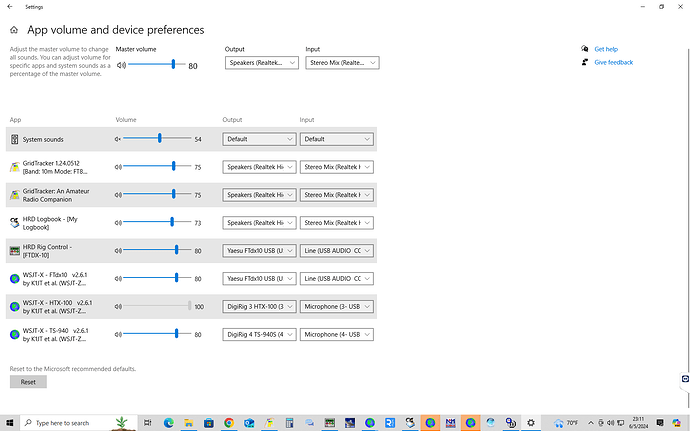Multiple DigiRigs (3), with 4 radios, using WSJT works fine, but Windows 10 keeps trying to reset the DigiRig assigned to each radio. WSJT seems to keep working and its Audio settings remain stable. It is the Windows App Volume and Device Preferences which refreshes automatically and resets which DigiRig is associated with each radio.
I am running 4 instances of WSJT on one Windows 10 fully updated computer with 4 radios. 3 DigiRigs, 2 normal and 1 232 and one Yaesu FTdx10 that has its own.
FT8 and FT4 work fine on all 4 radios. CAT works fine on the 3 radios that support it (FTdx10, TS-940, and uSDX). The HTX-100 does not support CAT. Occasionally, the audio on WSJT instances seems to get confused due to this Windows incorrect reassignment of the DigiRigs to different radios. Other than going with separate operating systems for each DigiRig, any thoughts on getting Windows tamed? I haven’t tried it under Windows 11 yet, but I expect the same result.
Thanks for your thoughts. 73 de Jeff, N3FMC
Congratulations on a multi-radio setup!
I don’t own any of your radios, so take what I say with a grain of salt.
Are you operating the radios simultaneously? 2,3, 4 at a time? Do you have any signs of radiofrequency interference, RFI? Do you run an amplifier? Do you turn the RX inputs off for all radios when you are transmitting on one? Are your USB cables high quality, with ferrites? Are you using a high-quality USB hub? My low quality USB hub does not have ferrites and is a little suspect around RF. Are you running the USB cables to the motherboard?
Just some thoughts for your troubleshooting.
73 Constrainted
Have you tried using a fresh install on a separate USB drive for each of your radios?
I have heard similar complaints with W10. I am running only one radio at a time, but I run many different configurations. One thing I discovered (I think) is that Windows audio devices are kept in a dynamic table. So if I plug in all my devices simultaneously, they have an order in the table. I can swap among my radios and software. But if I use a different order to plug them in, or if I reboot Windows, the table is reorganized. Then I my software (say, fldigi, for example) goes to configure its sound card, looks at the table, and picks ~the entry~ ~by table order~ that it had last. This could mean that my digirig, which is now in slot 4, not 3 where it was when I last plugged it in and ran fldigi, won’t be found. Instead, whatever device is now in slot 3 in the driver table gets assigned. In some cases, it’s not a valid entry for fldigi, and fldigi comes up empty. Until Windows changes the way it keeps track of device drivers, there is no fix that I know of, save installing all USB devices permanently, and not installing any other devices. That would preserve table order. I find that approach is impossible for me to manage, so I accept the fact that each time I start Windows and install USB devices, I need to check the software and make sure it has found the correct device. Note that for me device driver settings ~are preserved~ twixt operations…it’s only the order that has changed. So once I plug in, say, my digirig comm gear and start a program, all I need to do is (possibly) reconfigure that software to use the correct device. Plugging that ~same device~ into a ~different~ USB port will … sigh … cause Windows to create a new driver table entry, which I must then name and configure (volume, Listen, default comm, etc.). Windows apparently loads and unloads device drivers from the table as they are plugged and unplugged.
1 Like